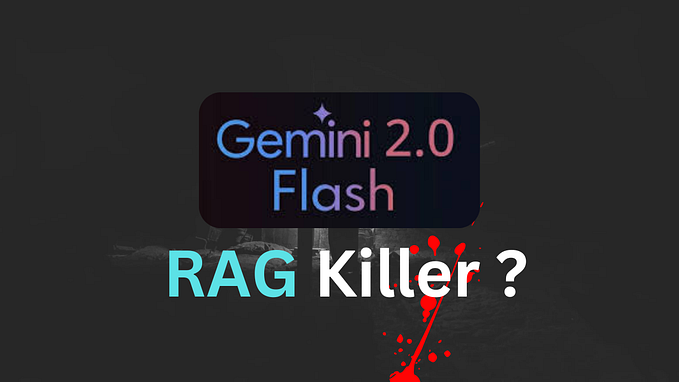How to Develop a Simple IoT App Using Low-Code


Develop a Simple IoT App Using Low-Code Platform
Instruction for Simple IOT App
Here are the instructions for college students who want to build a simple IoT app using low-code platform:
- Purchase a temperature sensor and a microcontroller board such as an ESP8266.
- Create an account on Adafruit IO and follow the instructions to set up your first feed.
- Install the Arduino IDE on your computer and configure it to work with your microcontroller board.
- Use the code provided above as a starting point, modify it to include your WiFi credentials and Adafruit IO feed information, and upload it to your microcontroller board.
- Create a dashboard in Adafruit IO and add a block to display your temperature data.
- Run your microcontroller board and observe the temperature data being sent to Adafruit IO and displayed on your dashboard.
By following these steps, you will have built a simple IoT app that demonstrates how to read sensor data and visualize it in real-time using a no-code platform. This project can be expanded upon in many ways, such as by adding additional sensors or integrating with other cloud services.
Steps to Build IoT App Using Low-Code Platform
- Create an Adafruit IO account at https://io.adafruit.com/
- Click on “Feeds” on the left-hand menu and create a new feed called “Temperature”.
- Connect a temperature sensor to your microcontroller (e.g. an ESP8266) and upload the following code to read the temperature data and send it to Adafruit IO:
#include
#include
#include
#include
#include
// WiFi credentials
const char* ssid = “your-ssid”;
const char* password = “your-password”;
// Adafruit IO credentials
#define AIO_USERNAME “your-username”
#define AIO_KEY “your-key”
#define AIO_FEED “Temperature”
// DS18B20 temperature sensor
#define ONE_WIRE_BUS 2
OneWire oneWire(ONE_WIRE_BUS);
DallasTemperature sensors(&oneWire);
// MQTT client
WiFiClient client;
Adafruit_MQTT_Client mqtt(&client, “io.adafruit.com”, 1883, AIO_USERNAME, AIO_KEY);
// MQTT temperature feed
Adafruit_MQTT_Publish temperature = Adafruit_MQTT_Publish(&mqtt, AIO_USERNAME “/feeds/” AIO_FEED);
void setup()
Serial.begin(9600);
// Connect to WiFi
WiFi.begin(ssid, password);
while (WiFi.status() != WL_CONNECTED)
delay(1000);
Serial.println(“Connecting to WiFi…”);
Serial.println(“Connected to WiFi”);
// Connect to MQTT broker
mqtt.connect();
while (!mqtt.connected())
delay(1000);
Serial.println(“Connecting to MQTT broker…”);
Serial.println(“Connected to MQTT broker”);
// Start temperature sensor
sensors.begin();
void loop()
// Read temperature
sensors.requestTemperatures();
float tempC = sensors.getTempCByIndex(0);
Serial.print(“Temperature: “);
Serial.print(tempC);
Serial.println(“ °C”);
// Publish temperature to MQTT feed
temperature.publish(tempC);
delay(10000); // Wait 10 seconds
- Once you’ve uploaded the code, go back to Adafruit IO and click on “Dashboards” on the left-hand menu. Create a new dashboard called “Temperature” and add a new block of type “Line Chart”. Configure the block to show the “Temperature” feed you created earlier.
- Now, whenever you run the code on your microcontroller, it will send temperature data to Adafruit IO, which will be displayed on the line chart block in your dashboard.
Must Read:
- Top 5 Challenges in Low-Code IoT App Development
- Mastering Low-Code IoT App Development: Tips and Tricks
- 5 Ways The Internet of Things Can Help in Business
- How Low-Code IoT App Development Can Drive Quick Success
- Top 10 Low-Code IoT Platforms in the Market
- 10 Best No-Code IoT Platforms in the Market
In conclusion, building an IoT app using a no-code platform like Adafruit IO is a simple and straightforward process. With just a few steps, you can connect a microcontroller to a cloud-based service and visualize sensor data in real-time. This is a great way to learn about IoT and start building your own smart devices.
https://www.coderesist.com/how-to-develop-a-simple-iot-app-using-low-code/?feed_id=24&_unique_id=65644f6318b0d